Outzap Setup
Before You Begin
To use the solution, ensure the following requirements are met:
- Zoho CRM Subscription: You must have an active subscription to one of the following plans:
- Zoho CRM Enterprise
- Zoho CRM Ultimate
- Zoho One
- Zoho CRM Plus
- Administrator Access: You must be an administrator or, preferably, the superadmin of your Zoho organization.
- A WhatsApp Account: You need at least one personal or business regular account for WhatsApp. For the moment, the Outzap is not compatible with WABA – WhastApp Business API.
- A Compatible Browser: You will be required to use whatsapp web with Google Chrome or other chromium based browsers, such as:
- Google Chrome
- Microsoft Edge
- Brave
- Opera
- Vivaldi
- Samsung Internet
- Arc Browser
- Yandex Browser
- Kiwi Browser
- An Operating Systen to Run WhatsApp Web: You can use a desktop or notebook computer equiped with Windows, Linux or Mac OS. Alternativelly, you can use a mobile device, such as a tablet. Virtualization is also possible, by using on premise and cloud based VM – Virtual machines.
- Note: If you intent to use WhatsApp Web in a mobile device, please install Kiwi or Yandex browsers in order to be able to install the Outzap Extension
Step 1: Zoho Extension Installation
Visit the Zoho Marketplace page for “Outzap: WhatsApp Integration for Zoho CRM”:
The installation link varies from you Zoho Datacenter.
US (Default):
Europe:
India:
China:
Japan:
Canada:
Australia:
Saudi Arabia:

Click Install and accept the terms of service and privacy policy.
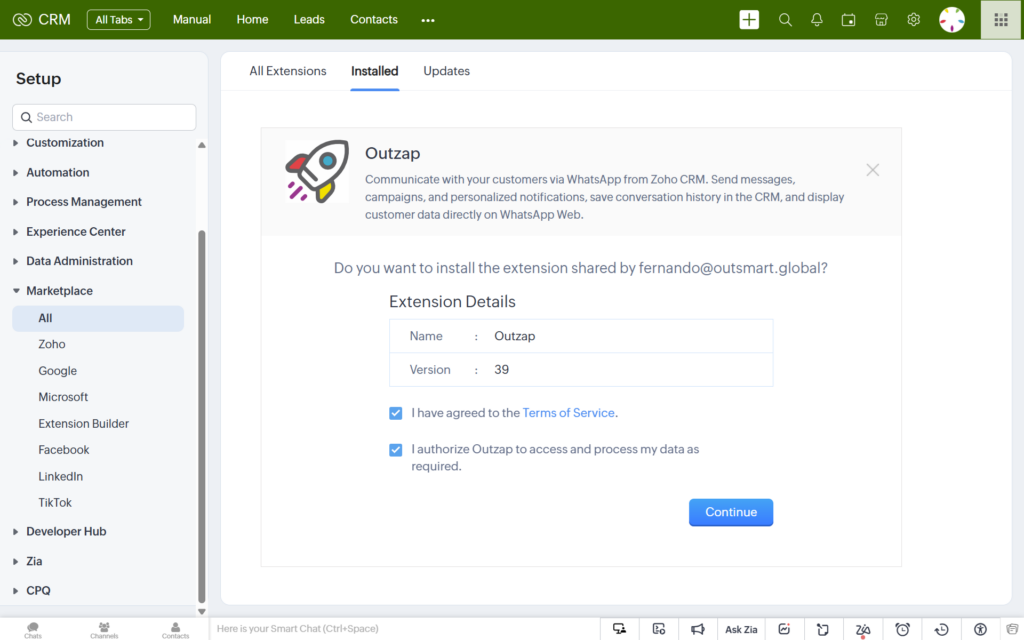
Grant the necessary permissions for your team.
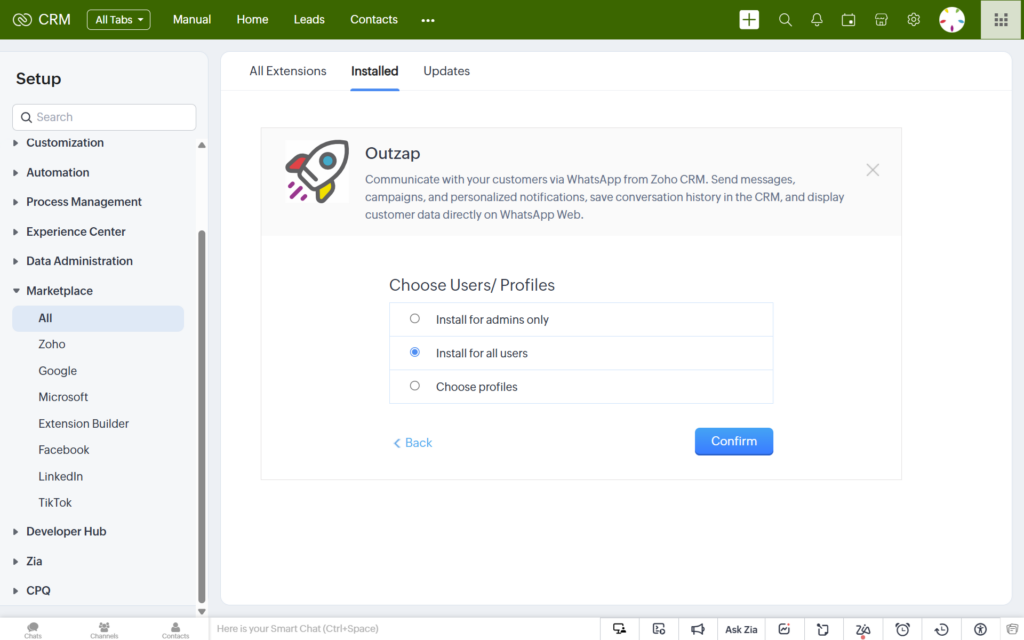
Confirm the installation and verify that the extension appears in your Zoho CRM under installed extensions.

Step 2: Chrome Extension Installation
Go to the Chrome Web Store and search for the Outzap extension.
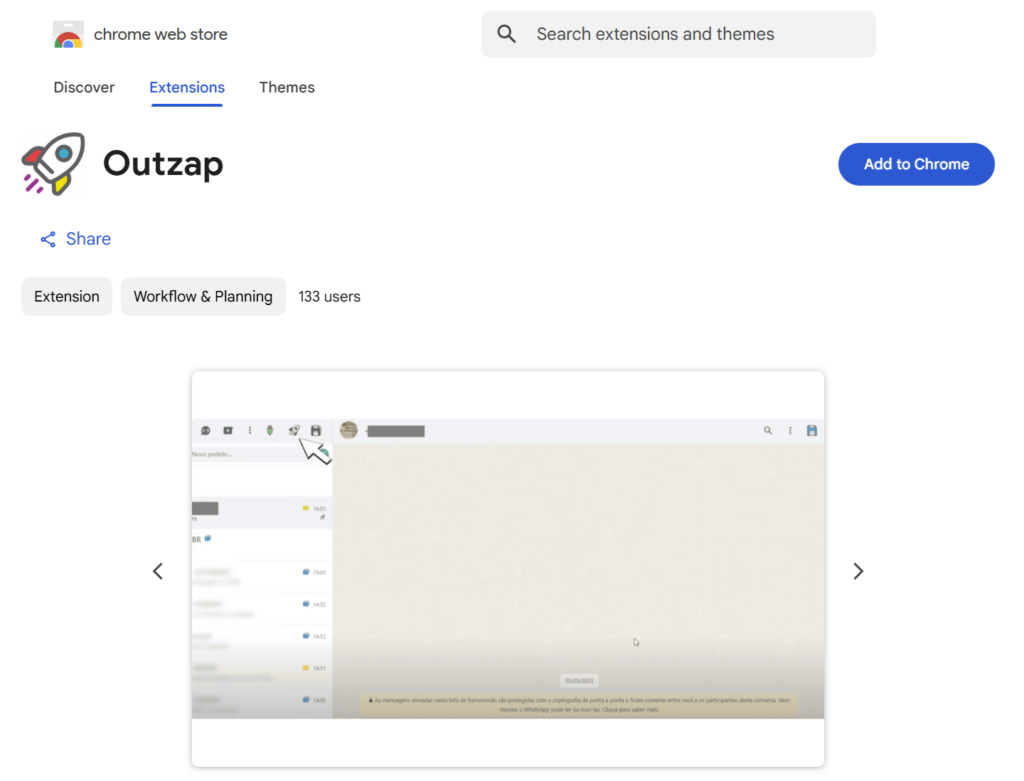
Open the WhatsApp Web. You will notice two new icons at the left panel.

Click on the management button
![]()
Log in using Zoho CRM
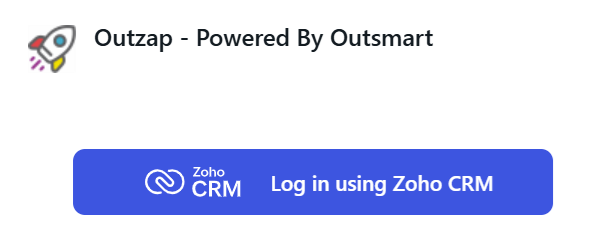
Grant the required permissions
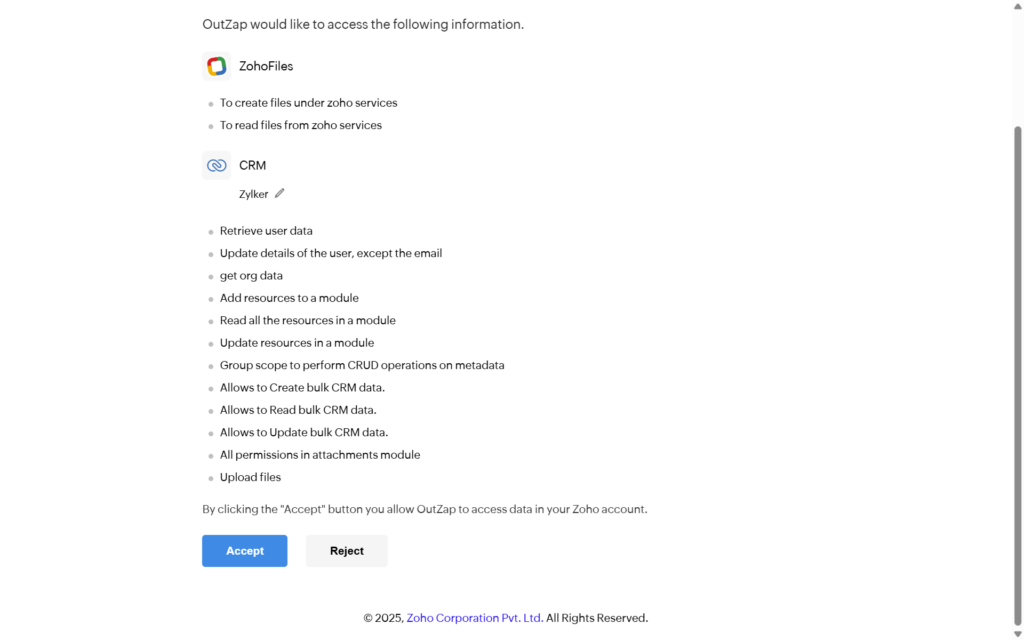
Check the success message. You will notice new icons in the WhatsApp Web top menu.

Step 3: Grab a Subscription or Start a Free Trial
Click again on the management button
![]()
Manage subscription
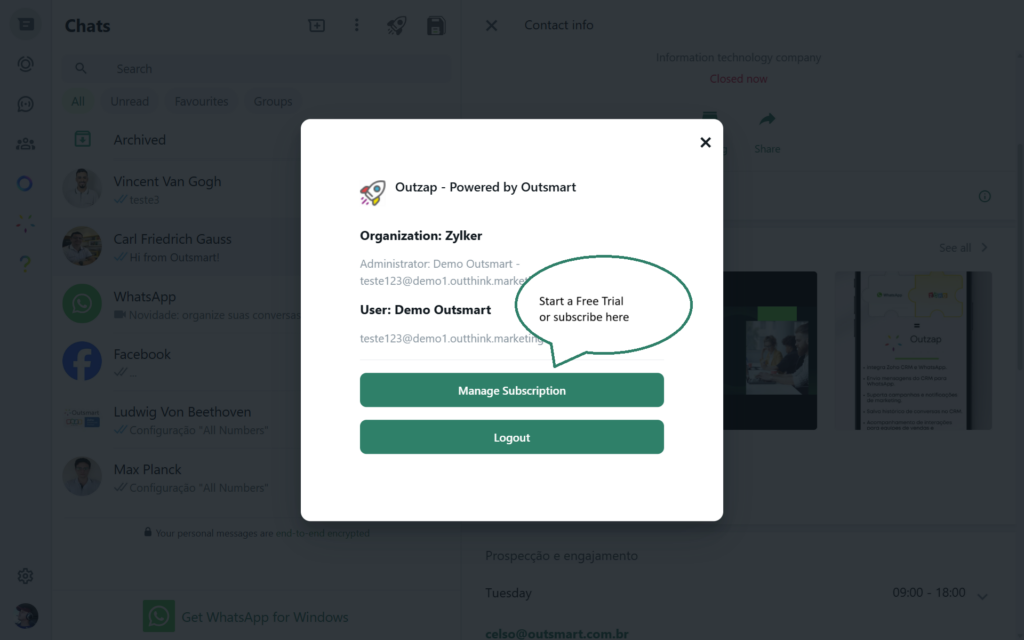
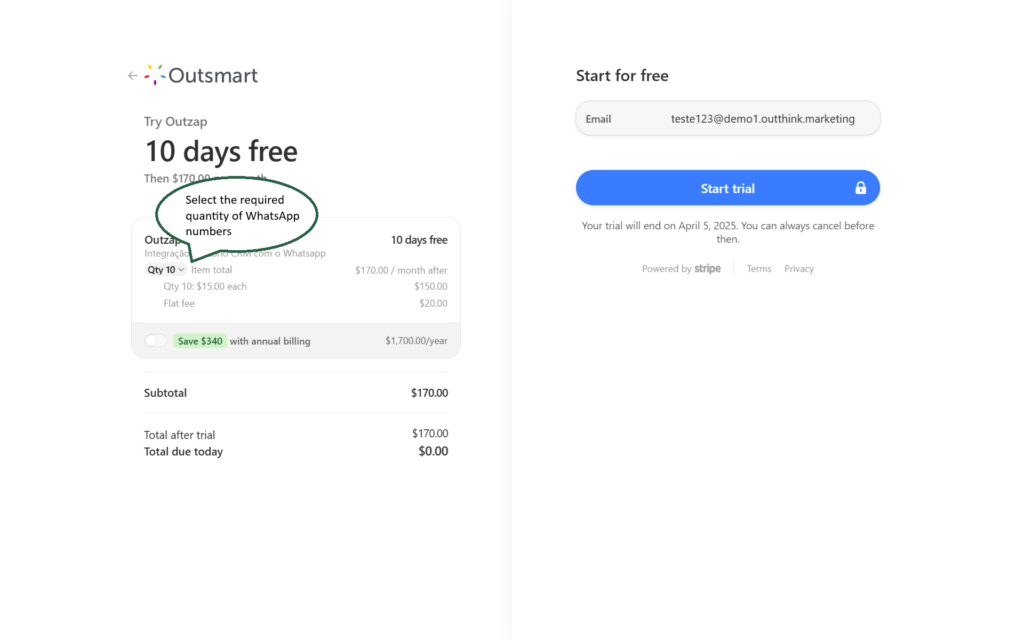
Privacy Policy and Terms of Service
Need Help?
For questions or support, contact us at:
📧 support[at]outsmart.global
🌍 outsmart.global
Thank you for choosing Outzap. Boost your customer engagement!

